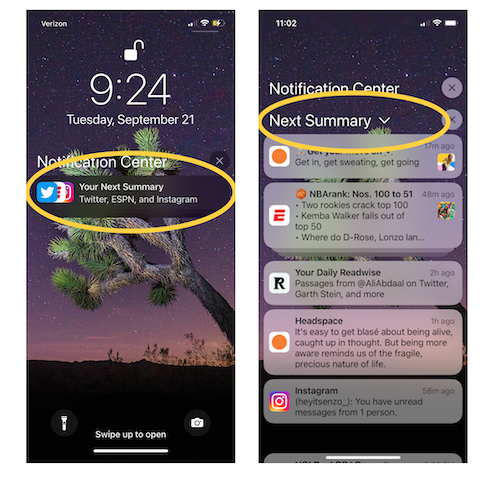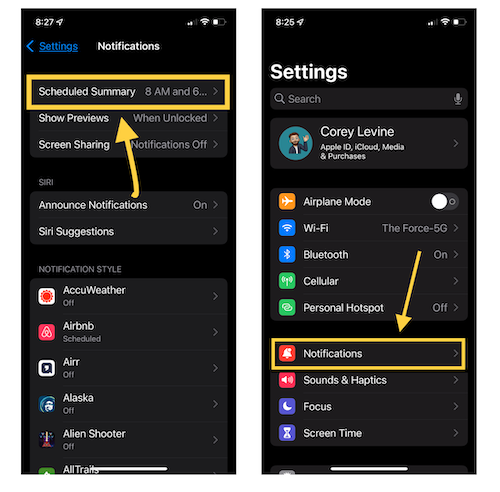The Power of iOS 15’s Notification Summary
The reality is, most apps are optimized to grab our attention as often as possible. In fact, time-in-app is even a key metric for most of the big social players. There's a reason IG sends us random notification that Joe Shmoe just posted for the first time in a while, it's not because you care about Joe Shmoe (sorry Joe) it's because they want you to spend more time in their app. As a result, if you were to leave all your apps default notifications on you'd probably experience constant pings all day from apps screaming "pick up your phone and look at me!" It's truly become a real problem and according to a University of California Irvine study, "it takes an average of 23 minutes and 15 seconds to get back to a task at hand after being distracted."
Was Joe Shmoe's post really worth that much disruption? Probably not.
That's where the power of Apple's new Notification Summary comes into play. Now you can select all the apps you want included in your summary and decide how often you receive it (default is twice a day and mine is set to 8am and 6pm). Don't worry though, its important to note that your apps will still deliver their notifications in real-time, however they will just be silently dropped into your "Summary" for you to view at your leisure.
At first, I was a little nervous to activate this feature. I didn't want to have to wait until either 8am or 6pm to be informed of information from the apps I selected to be rolled up into the Notification Summary. But I learned, after switching one simple setting, outlined below, that this was the wrong way to think about it. Instead, you should think of your Notification Summary as a bank in the background where all of your notifications are stored for you to access whenever you'd like without distracting you throughout the day. If you want to access them before your delivery times, just simply swipe down into your notification center and boom, they are right there. Tip: you should be sending most of your apps into the Notification Summary.
This is an example of my Notification piling up that will be delivered during my next Summary time. Notice how they are still accessibly in my Notification Center.
Now before I outline how to set up your Notification Summary and the simple setting to change so that you can still access them whenever you want, I'd like to address a question some might be asking: What's the difference between sending an apps notification to the Notification Center vs. the Notification Summary. The difference is that apps sent to your Notification Summary are stacked nicely under a "your next summary" section, leaving room to see notification from important apps you actually want to stay informed from vs. Notification Center which causes clutter.
Enable Notification Summary:
Open Settings
Tap Notifications
Tap Scheduled Summary
Enable Scheduled Summary
Tap Apps in Summary to select which apps are included
Setting up Notification Summary
Once enabled you have to spend a bit of time setting up which apps you want included in your Summary. If you've turned off notifications for any apps you wont see them as an option. You can fix this by going into Settings > Notifications > Scrolling down into each app to turn on notifications. In this screen you can also go app by app and decide to add it to your Summary.
The setting that makes it all work so you can still access these silenced notifications throughout the day:
Open Settings
Tap Notificatitions
Tap Scheduled Summary
Turn on "Show Next Summary" - this is extremely important otherwise, by default, any app in your notification summary wont appear until the delivery time.
Important: If you do not take the above steps all apps in your Notification Summary will disappear until the set time of your Notification Summary.
Trick to ensure your notifications appear before the scheduled delivery
And that's it. Let me know in the comments below if you will be using this feature and I hope by taking advantage of Notification Summary you can live a little bit more in the present moment.